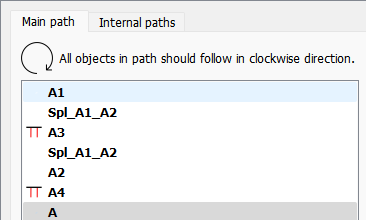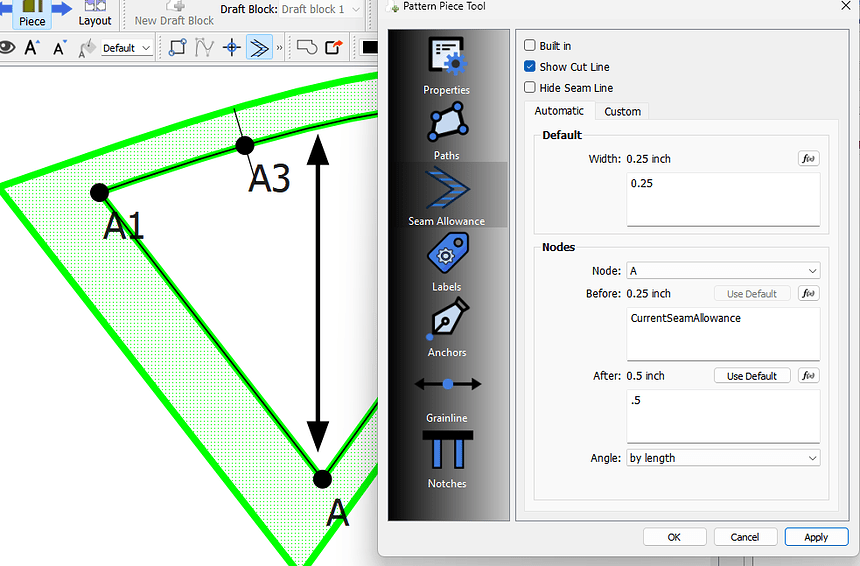What is it for and when can I use it? I can’t seem to find an explanation or a definition of what a node is. I’ve been curious for so long.
In a nutshell… first you draw points and curves in Draft mode:

For ex: Here I have 4 points and a basic curve.
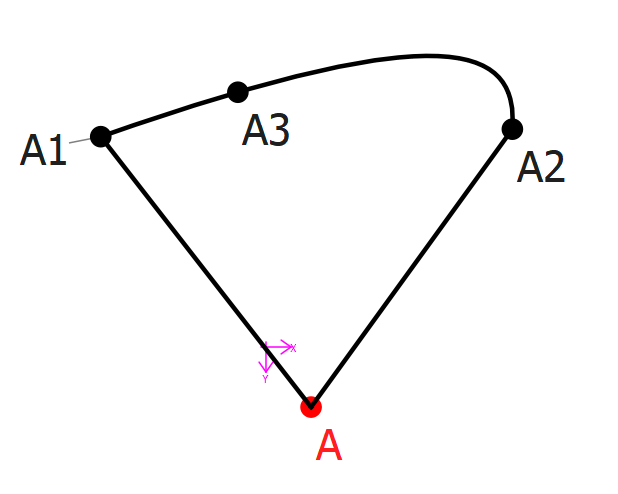
From that you can make pattern pieces by selecting the Add Piece tool… where you then select points and curves to make up the pattern piece.
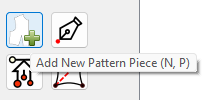
Once you have a Pattern Piece you can then edit the piece in Piece Mode:

The points and curves then become “Nodes” of the Pattern piece’s Main path.
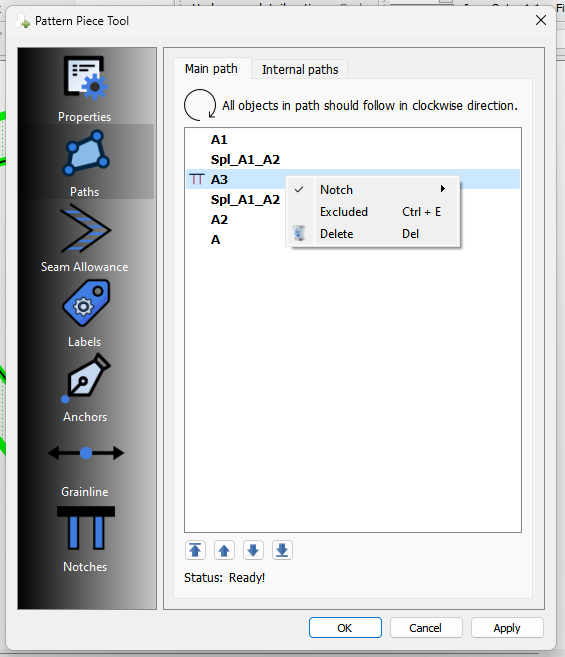
Nodes can then have certain properties… such as I made the point node A3 a notch.
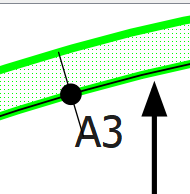
Two properties point nodes can have is the seam allowance BEFORE the node, and seam allowance AFTER the node.
In this case I gave the seam between A and A1 a 1/2 inch seam allowance by making A’s SA Affter .5, and A1’s SA Before .5.
You can then also change the angle or the miter of corner nodes… such I did with Node A1.
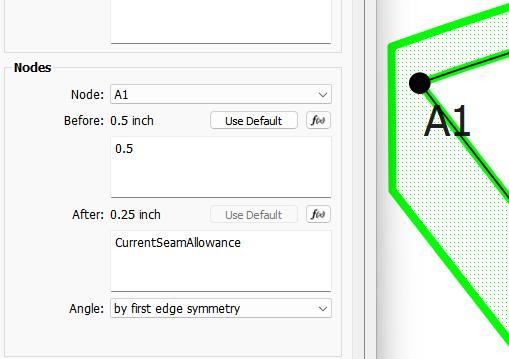
what does the ‘Insert nodes’ do then? you just add such nodes on the existing pattern piece?
because this happens when I un-check the Excluded from main path (‘insert nodes’ are A4 and A5)
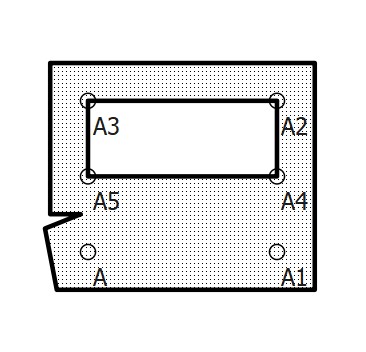
Lets say we wanted to add point A4 to the pattern piece:
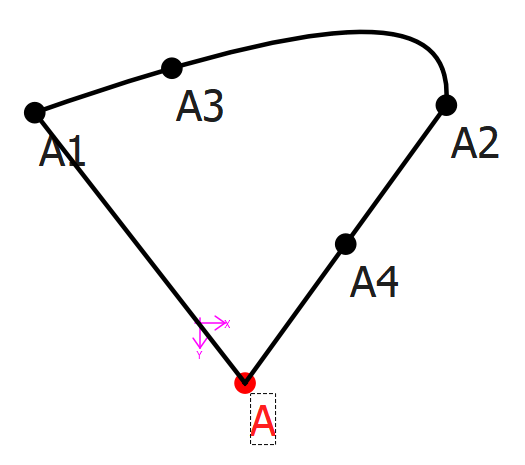
We can select the Insert Node tool:
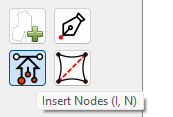
Select the A4 point, and press Enter. The Insert Nodes dialog pops up…
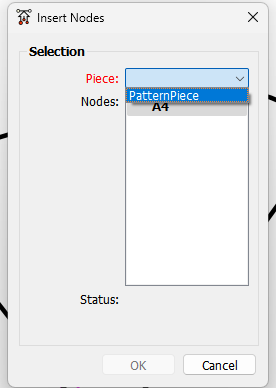
You then select the pattern piece you want to insert the Node into, and press OK
Now when you goto Piece mode you can edit the pattern piece properties… selecting the Paths->Main path you will then see the inserted Node(s) at the bottom of the list with the line through the text - meaning it is currently excluded (because it’s probably not in the poper order yet).
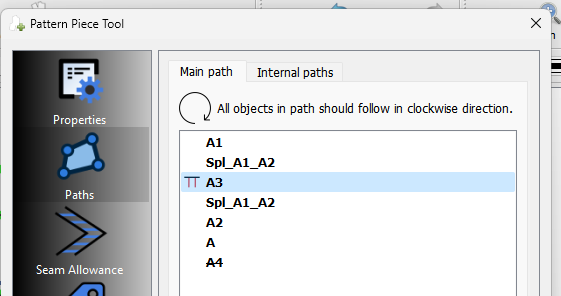
First thing to do is unchecked “excluded”. Then you want to place the node in the proper order… I want node A4 to come after node A2… so I just move it up 1 position.
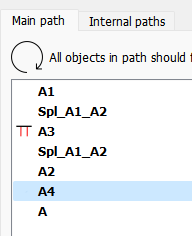
Now when you click OK or Apply, the Inserted node A4 appears on the piece - in the proper order.
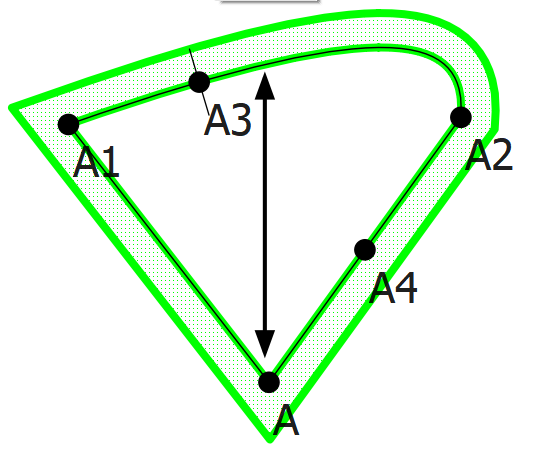
Now if you want to make A4 a notch… you can select the A4 Node from the Main path list, and select the notch options
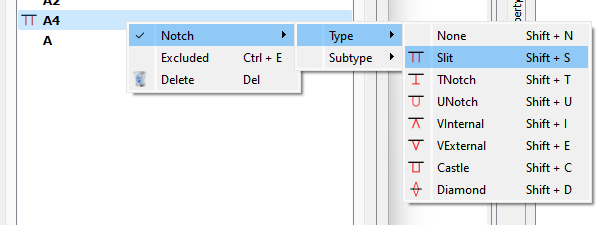
and Voila! A4 is a Notch node.
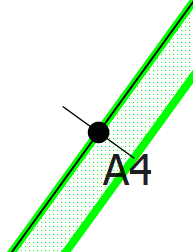
You can also go and change the Notch properties per node:
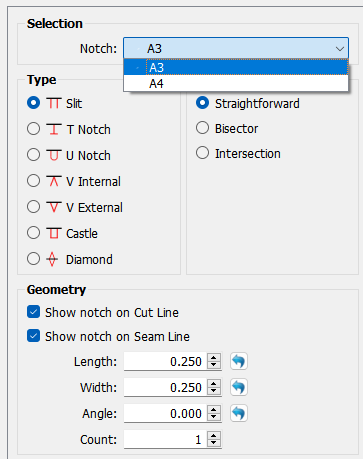
You have to edit the order of the inserted nodes. That’s what these buttons are for (or you can drag and drop a node.
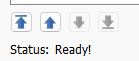
They appear at the end of the list excluded, because chances are they are not in the correct order and the piece wil not render properly.
Your path needs to go in a clockwise order: A3, A2, A4, A1, A, A5.