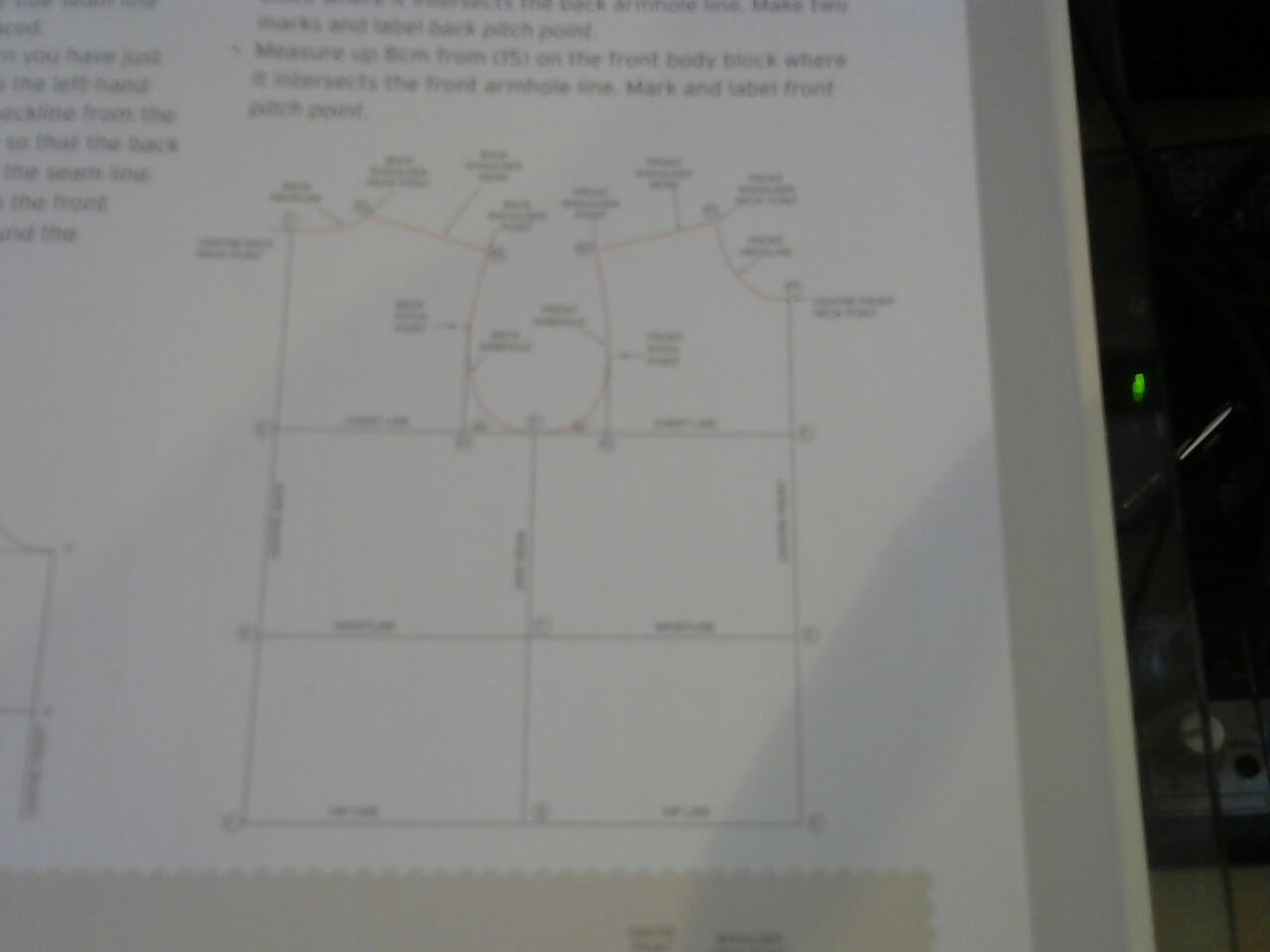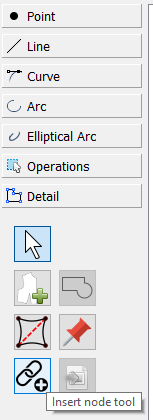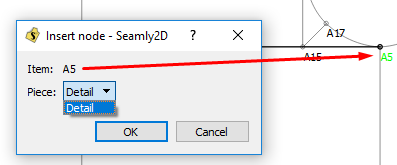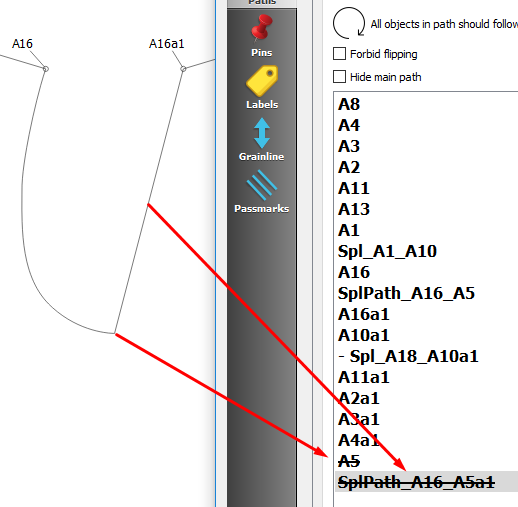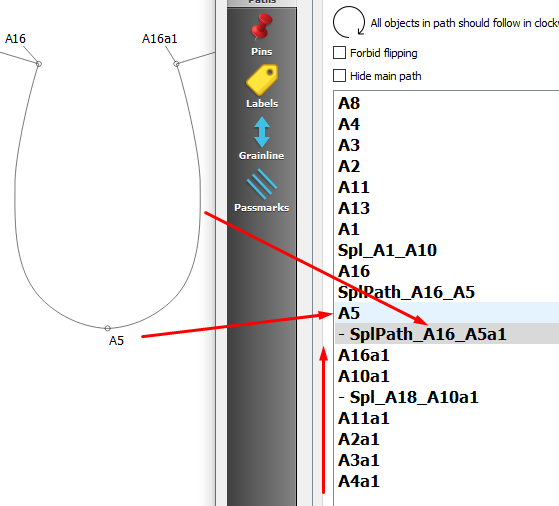Hi all,
I am having a go at drafting the basic blocks from Kershaw’s Pattern Cutting For Menswear. I am new to pattern drafting in general, though I have used CAD software in the past. I started by having a go at this body block (apologies for image quality):
Drawing the basic block was fairly straightforward, and I’ve got a set of points and lines and curves laid out that looks good. I’m not using any measurements of formulae at this stage, just inputting points with absolute values for distances and angles.
When I came to use the workpiece tool, I had some real trouble getting the outline to work round the armhole correctly. I had almost given up when more or less by chance I made it work correctly.
basicblocks.val (10.9 KB)
If I understand correctly, I should select points and curves in a clockwise direction, using the shift key when a curve runs anticlockwise.
This is a point I’m still not clear on having done it - take the curve at the top left of my block. The arrow is pointing left to right. The curve, in isolation, is pointing anti-clockwise, but the arrow is pointing in the general clockwise direction of the whole piece. Should I press the shift key when selecting this curve?
Secondly, I had great difficulty selecting the right hand side of the armhole curve. I began at A8 (bottom centre point) and worked round clockwise. I don’t know if there’s something about the way I drew the curves/points that explains why that was. A couple of times, the program seemed to freeze. I found hitting escape and walking away for five minutes resolved it.
When I did finally succeed in selecting the right hand armhole curve, I clicked it very close to the right of A5. Previous attempts had sometimes resulted in part of the curve being selected between A5 and A17a1.
Lastly, once I have a workpiece path, how can I add points to it? I can see how to delete them and reverse any curves I’ve selected wrongly, but it seems it should be easy to add another point, but I can’t see how!