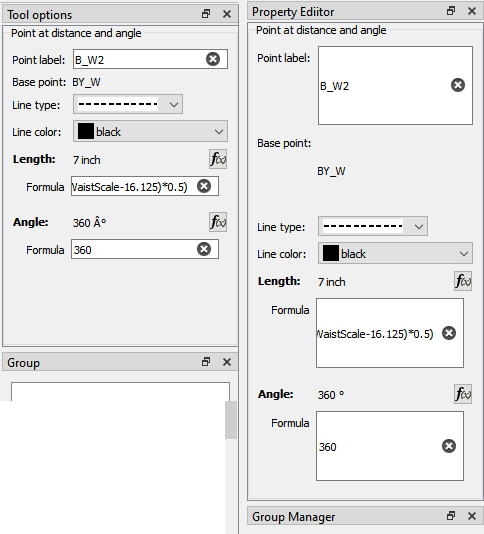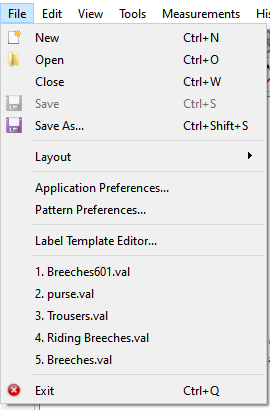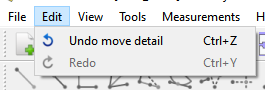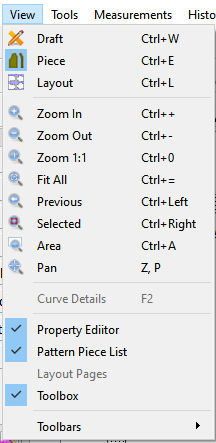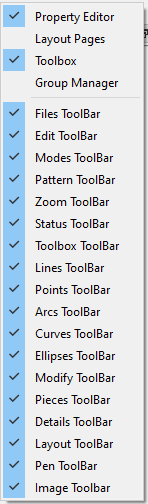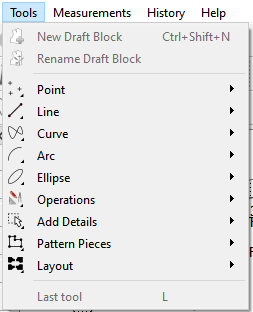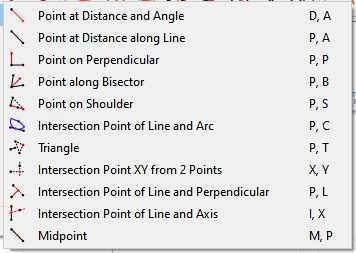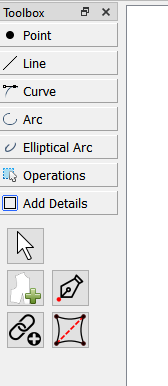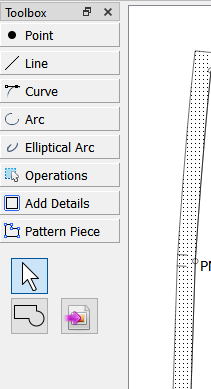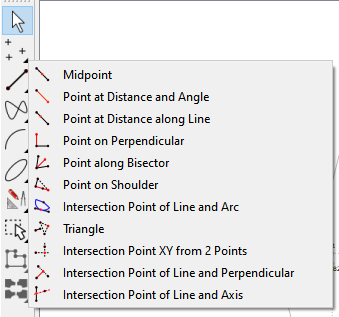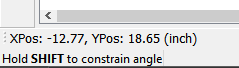Hey everyone… I figured out the expanding issue with the Tool Options dock widgets. It dawned on me that the propertyexplorer.dll is an external lib and not an internal library - so without copying the recompiled lib into the app folder none of the test changes I was making had any effect. DOH. I’m still not exactly sure why / where the expansion difference between a github build and my machine’s build is coming from, but I suspect when compiling it may be picking up style ques from the build system? At any rate, I have deciphered the way in which the propertyexplorer lib generates the dock tool widgets on the fly, so I’ll be able to reformat them to match the tool dialogs.
With that being said here’s an overview of the changes for issue #307
The menus have been reorganized with the addition of a “Tools” menu. Addition of a toolbar for the ToolBox and for each tool group - which of course can be moved or hidden to suit one’s preference. The existing Toolbox has been placed in a dock so it can now also be moved or hidden.
Here’s a look at the menus & toolbars:
You may notice the “Windows” menu is gone. It only contained the item “Close Pattern” which was clearly in the wrong menu… since it’s a file related action it belongs in the File menu as such: (BTW Open also has the standard Ctrl+O shortcut now)
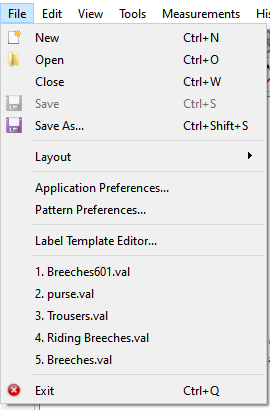
The undo functions now reside in an Edit menu as such:
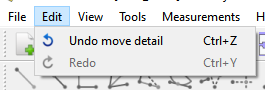
The View menu contains mode items… which are now relabeled as “Draft” and “Piece”, keeping “Layout” as is. Also the zoom actions can be accessed here. The Docks and Toolbars can be toggled on / off here (as well as via the usual toolbar right mouse button context menu):
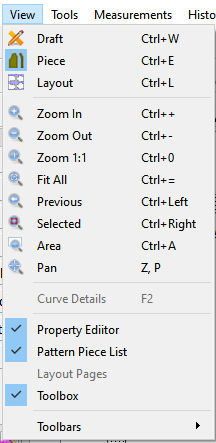
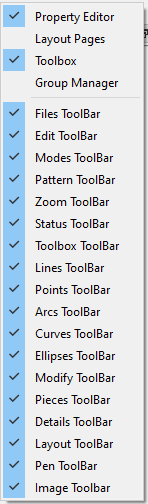
Then there’s the new Tools menu. You may notice that “Pattern Piece” has now become “Draft Block” - which applies while in Draft Mode. “Details” will be known :Pattern Pieces"… and well things added to a pattern piece will now be a “Detail”. Also of note “Config Pattern Piece” becomes “Rename Draft Block”. The tools themselves are mirrored from the Toolbox tool groups - with the exception of the new 'Pattern Pieces" - info on that below. Shown is the Point tools submenu… you may notice that all the tools now have a key shortcut sequence.
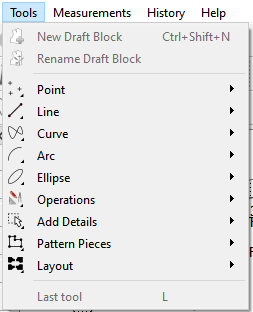
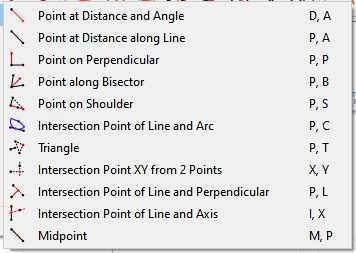
The “Detail” toolbox group has been split into two… “Add Details” for those tools that deal with adding details in Draft mode:
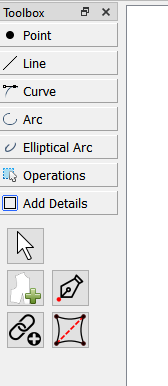
and 'Pattern Piece" for those tools that apply to pieces while in Piece mode.
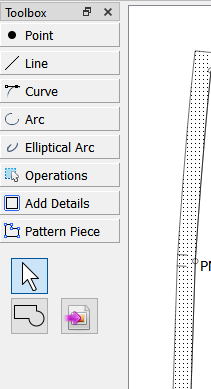
One of the new toolbars is the Toolbox toolbar… which mirrors the Toolbox dock and Tools menu. You can have access to all the tools in a much smaller space than the Toolbox dock. You can place it in any of the 4 dock locations. The rest of the Toolbars should be self explanatory… each one represent one of the tool groups and you can configure the UI for which ever ones you want visible.
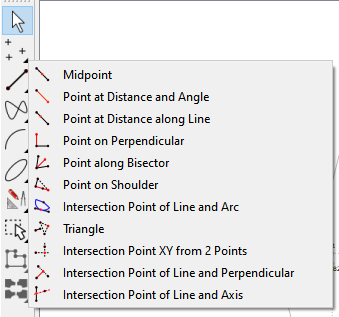
Last visible update is the improvement of the Status toolbar and tooltips. The cursor position is now explicitly shown as XPos, YPos with a 2 decimal places of accuracy. The tooltip will now display the Tool: < tool group > - < tool > followed by instructions.

Oh… and the term “sticking angle” has been changed to “constrain angle”.
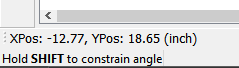
I probably forgot something else… but I think it’s time to rip this bandaid off.