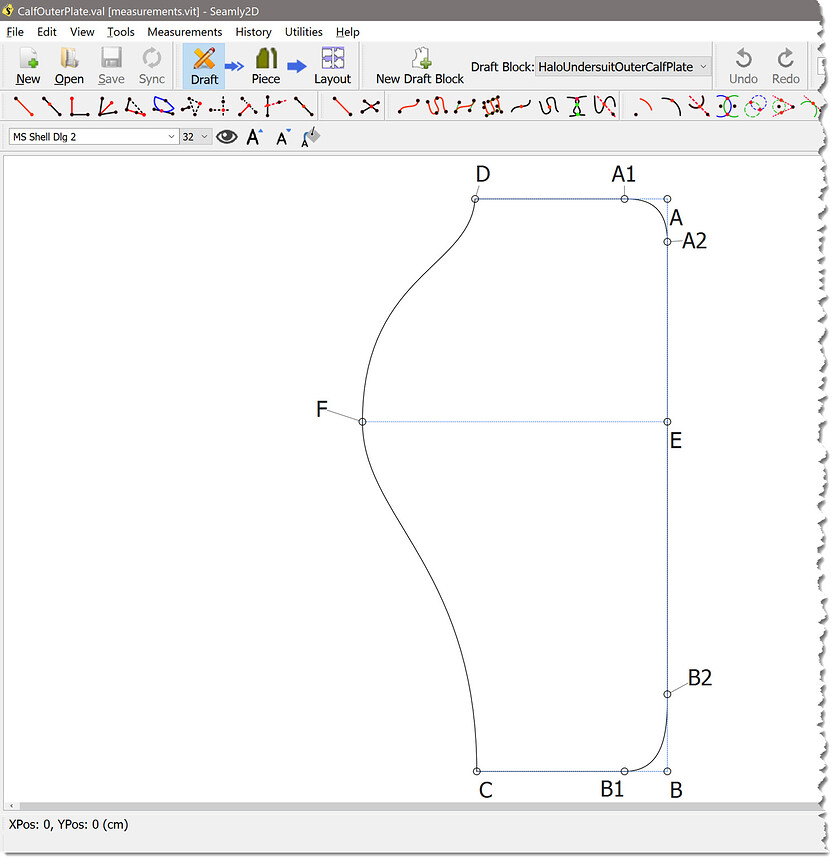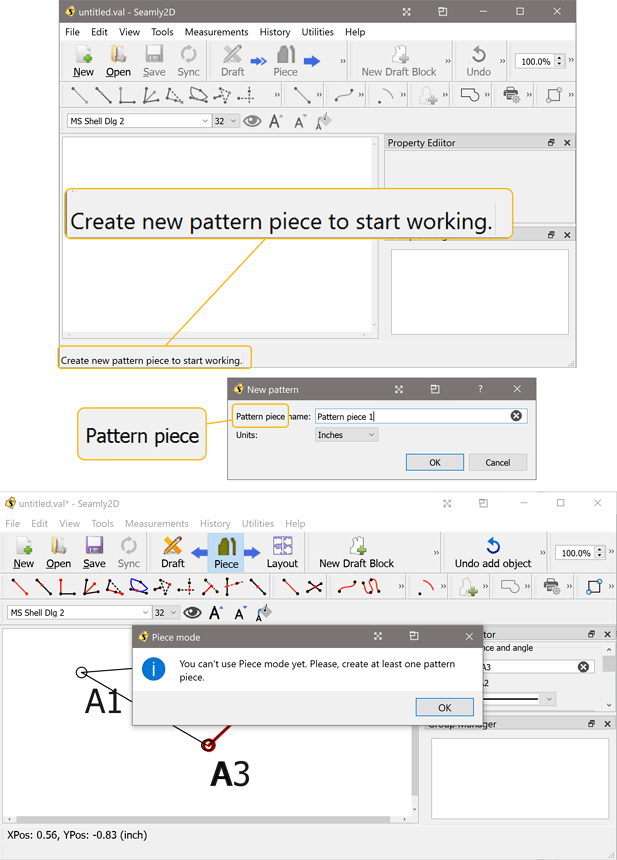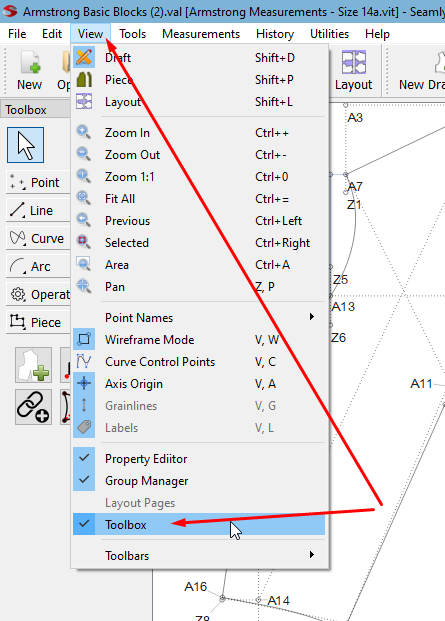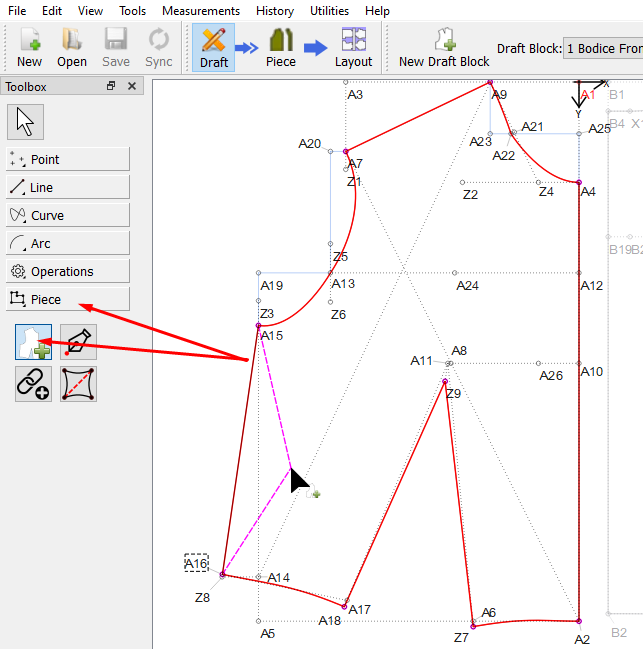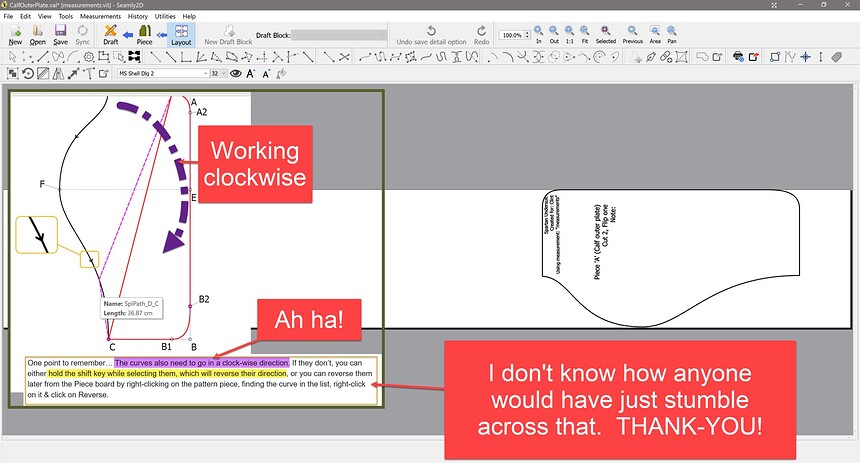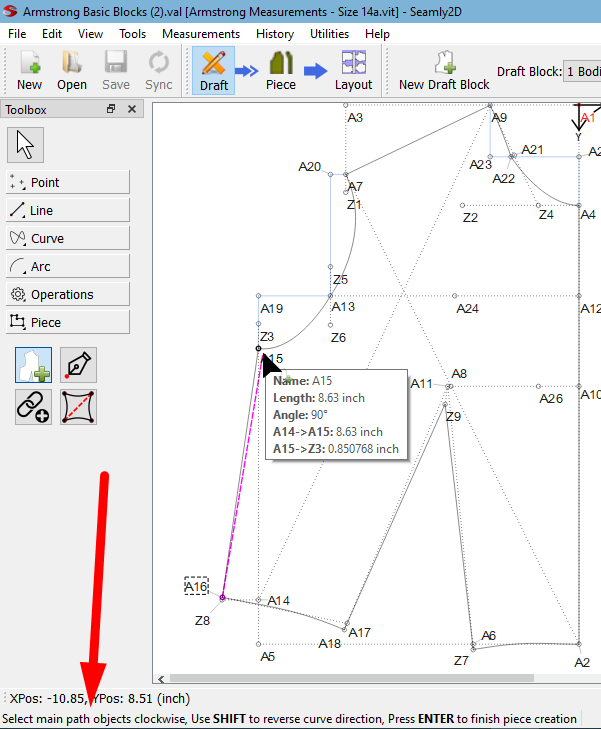I’ve made cosplay costumes for… 30+ years. Finally decided it might be nice to use software instead of being on my knees with butcher paper.
Trying to figure out this software but I have to say its such a nightmare I don’t grasp how anyone uses it. This is coming from a professional software engineer, that is quite good at everything from Adobe Illustrator to Fusion360 CAD software. I’ve literally modeled entire suits of armor yet can’t make a simple part in this.
Coming from Fusion360 parametric CAD software I really want to be able to make this work as it fits my parametric concepts of good design and workflow.
But some YouTubes to get me started - Did a measurements with SeamlyME and I made this basic design. And yet can’t seem to do a thing with it.
I tried adding a label. I did the label template as directed in a YouTube. Did the pattern properties for name and so on. Got a message about making at least one pattern piece. Well huh? Didn’t I just do that. But I realize it is showing as a “draft block”. Ok. Now what? Can’t click “piece” without it saying “Make at least one pattern piece.”
So I try the workflow again. New. New again. And it says right on the window “new pattern piece”. I’m not an idiot, I can read. And yet when you try to go to ‘Piece’ it says “make at least one pattern piece”. Well what did I just make called “a pattern piece” if it wasn’t actually a pattern piece?
Is there some conversion process you have to do from ‘draft’ to ‘pattern piece’?
Thanks for making it through this rather gruff first post and any guidance you might be able to shed on this incredibly frustrating situation.
-Clint-